
Midjourney transforms text into stunning visuals using AI. To get the best results, you need well-structured prompts. A good prompt includes:
/imagine.--ar), quality (--q), or stylization (--s).For example:
"Golden retriever puppy playing in a sunlit garden, photorealistic style, --ar 16:9 --q 2."
You can also use image URLs for reference and refine results with advanced techniques like weighting (::) or exclusions (--no). Keep prompts concise - under 40 words - and prioritize clarity for better outcomes. Experiment with parameters to craft visuals tailored to your needs.

Every Midjourney prompt relies on five key components: command, subject, scene, style, and parameters. These elements work together to guide the AI, ensuring consistent and high-quality results.
Start your prompt with the command /imagine.
The subject is the centerpiece of your image. It could be a person, object, animal, or concept. Be as specific as possible - say "golden retriever puppy" instead of just "a dog."
Next, the scene establishes the setting. This includes details about the environment, background, and any actions taking place. Think about location, time of day, weather, or surrounding objects to make your scene vivid.
The style determines the artistic direction. You can mention art movements, specific artists, or visual techniques. For example, terms like "photorealistic", "watercolor painting", or "cyberpunk aesthetic" give the AI a clear sense of your vision.
Lastly, parameters fine-tune technical aspects. These optional settings, added at the end of your prompt with double dashes, control things like aspect ratio, quality, and stylization strength.
Here’s how these elements come together in practice.
To see these components in action, consider this example:
"Golden retriever puppy playing in a sunlit garden, photorealistic style, --ar 16:9 --q 2"
For a more artistic vibe, try:
"Victorian woman in elegant dress, standing in ornate library, oil painting style reminiscent of John Singer Sargent, warm lighting, --ar 3:4 --s 750"
Here, referencing John Singer Sargent influences the artistic style, while the scene becomes richer with details like "ornate library" and "warm lighting." Parameters adjust the image's dimensions and stylization strength.
For a fantasy theme, consider:
"Ancient dragon perched on crystal mountain peak, storm clouds gathering, digital art style with vibrant colors, --ar 2:3 --v 6"
This example creates a dramatic narrative through the subject and scene, while the style ensures a modern digital art aesthetic. The version parameter (--v 6) ensures the latest AI model is used for rendering.
Using image URLs adds another layer of control by providing visual references. Place the image URL at the very start of your prompt, before any text description. This allows the AI to analyze the reference image and incorporate its features into the final result.
For example:
"https://example.com/image.jpg portrait of a woman, Renaissance painting style, --ar 4:5 --iw 1.5"
The --iw (image weight) parameter determines how much influence the reference image has. Values range from 0.5 to 2, with higher numbers giving the image more control over the output.
You can also combine multiple image URLs to blend elements:
"https://example.com/portrait.jpg https://example.com/landscape.jpg figure in dramatic natural setting, cinematic lighting, --ar 16:9 --iw 1"
This technique is especially useful for style transfer. For example, you could upload an image with a specific artistic technique and describe your desired subject. The AI will apply the style from the reference image to your new subject, creating consistent results across multiple generations.
Keep in mind that image URLs must be public and in standard formats like .jpg, .png, or .gif. The clearer the reference image demonstrates the visual qualities you want, the better the AI will incorporate them into your artwork.
The words you choose can make or break the quality of your AI-generated output. Vague adjectives leave too much room for interpretation, while precise descriptions help the AI deliver exactly what you're envisioning.
Swap out generic terms for specific details. For instance, instead of saying "blue", opt for something like "cerulean blue" or "midnight blue." Similarly, verbs matter - "sprinting", "jogging", and "galloping" each convey distinct energy levels, guiding the AI to interpret your request more accurately.
If you're aiming for highly predictable results, technical terms are your best friend. For example, asking for a "bokeh effect" will yield better results than a vague request for a "blurry background." Phrases like "golden hour lighting", "shallow depth of field", or "macro lens perspective" set a clear framework for what you're looking for.
Also, avoid contradictory instructions. Combining terms like "realistic" and "cartoon style" in the same prompt can confuse the AI, leading to inconsistent results. Keep your prompts aligned with a single vision to ensure clarity.
These adjustments to your language lay a solid foundation for using parameters effectively.
Once you've nailed the language, parameters take your control to the next level. One of the most powerful tools you can use is the --no parameter, which lets you exclude unwanted elements from your output. This technique, called negative prompting, allows you to refine your results with precision.
For example, if you're tired of seeing text or watermarks in your images, you can add --no text, watermark, signature to your prompt. Generating portraits? Use --no extra fingers, deformed hands to avoid common pitfalls in anatomy.
The --no parameter is also great for controlling style. If you're aiming for a sleek, modern look, you might use --no vintage, aged, weathered, distressed to steer clear of unwanted aesthetics. You can even exclude specific colors (--no red, orange, yellow), moods (--no dark, gloomy, sad), or entire categories (--no people, animals, vehicles).
For even finer adjustments, weight modifiers come in handy. Adding ::0.5 to a term reduces its influence, while ::2 increases it. For instance, "red car::2, blue sky::0.5" emphasizes the car's color while toning down the sky's prominence.
By combining positive and negative elements, you can create highly tailored prompts. For example, "serene mountain lake, morning mist --no people, buildings, boats" ensures a pristine natural scene by removing all human-made elements.
When it comes to prompts, less is often more. Midjourney works best with the first 60 words, so it’s important to prioritize your key concepts. Keep your prompts concise, making every word count.
Focus on three to five core elements instead of trying to describe every single detail. The AI is designed to fill in gaps naturally, often producing more cohesive results when you avoid overloading it with specifics. Think of your prompt as giving directions, not writing a screenplay.
Pay attention to comma placement, as it affects how the AI interprets your input. For example, "red sports car" describes one object, while "red, sports, car" could result in separate red elements, sports-related imagery, and cars.
Avoid repeating yourself within the prompt. Using terms like "photorealistic, realistic, lifelike" is redundant and wastes valuable space. Choose the most accurate term and move on.
Finally, test and refine your prompts iteratively. Start with something simple like "mountain landscape", then gradually add details such as "snow-capped peaks", "alpine lake", or "golden hour lighting" until you achieve the desired output.
Always place your most important elements at the beginning of the prompt. The AI prioritizes earlier terms, so start with the main subject, then layer in scene details, style preferences, and technical parameters. With these techniques, you can fine-tune your prompts for optimal results.
When crafting prompts in Midjourney, certain parameters can help you fine-tune the final output. These parameters, added at the end of your prompt, give you control over how your images are rendered.
--ar 16:9 for a widescreen format or --ar 1:1 for a square image. It’s a handy way to shape your image for specific needs.--q 0.5. If you’re aiming for high detail, use --q 2.--s 250. For a more creative and abstract touch, use --s 1000.--v 6 gives you access to newer features and improved quality.By mastering these parameters, you can guide Midjourney to create images that align with your vision.
While individual parameters are powerful, combining them unlocks even more creative possibilities. Stacking parameters lets you achieve specific effects.
--ar 21:9, --q 2, and --s 750. This creates ultra-wide, high-quality images with just the right amount of stylization - perfect for dramatic landscapes or storytelling visuals.--ar 16:9, --q 0.5, and --s 1000. This combination generates fast, highly stylized images ideal for brainstorming or exploring ideas.--ar 3:2, --q 2, --s 250, and --v 6. This setup delivers realistic, high-detail images with proportions similar to traditional cameras.Keep in mind that parameters influence each other. For instance, using high stylization with low quality might reduce artistic detail, while combining maximum quality with a wide aspect ratio could increase generation time. The best way to learn? Experiment. Start simple with one or two parameters and gradually add more as you get comfortable.
| Parameter | Purpose | Example Usage | Best For |
|---|---|---|---|
--ar |
Sets image dimensions | --ar 16:9, --ar 1:1 |
Matching specific formats |
--q |
Balances quality vs speed | --q 0.5, --q 2 |
Faster results or more detail |
--s |
Adjusts stylization | --s 250, --s 1000 |
Realism or artistic flair |
--v |
Selects model version | --v 6 |
Using the latest features |
--no |
Excludes certain elements | --no text, watermarks |
Removing unwanted features |
Each parameter has its own role, but the magic happens when you combine them thoughtfully. Whether you’re creating simple visuals or diving into complex projects, experimenting with these tools will help you discover combinations that work best for your creative goals.
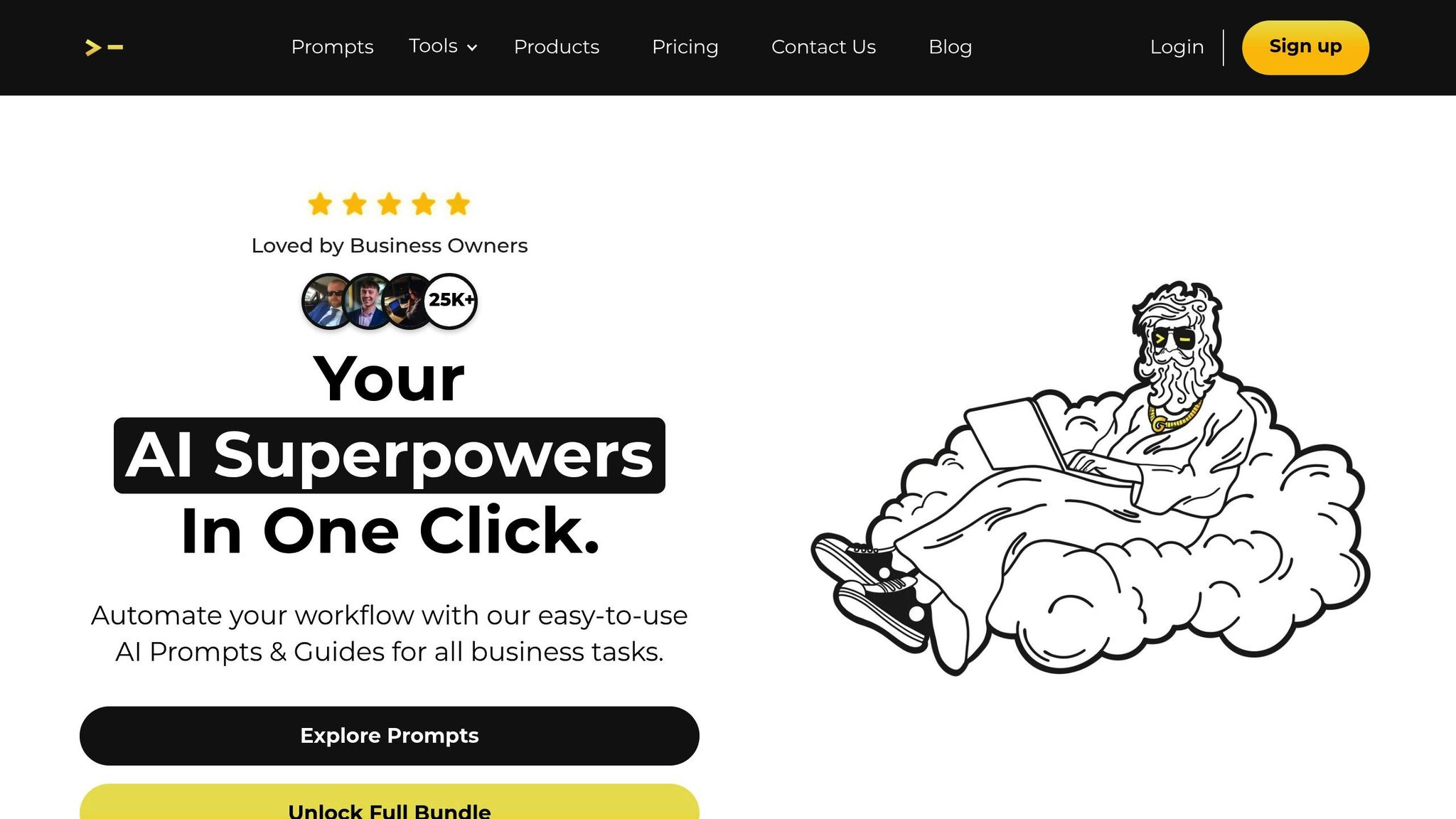
Creating Midjourney prompts from scratch can be a major time drain, especially when juggling multiple projects. That’s where God of Prompt steps in, offering a massive library of resources tailored to Midjourney users.
Their Midjourney Prompt Bundle includes over 10,000 customizable templates, receiving rave reviews - boasting a 4.9-star rating from more than 1,000 users. This shows just how much value people find in these tools.
What really makes this collection stand out is its organization. The prompts are neatly categorized into areas like Marketing, Photography, Website & Apps, Art & Design, and Architecture. This setup makes it easy to locate templates that fit your specific project needs. On top of that, the bundle includes practical guides such as the Midjourney V6 Guide, Generate Text Guide, and Create Mockups Guide. These guides don’t just tell you what to prompt - they teach you how to structure your requests effectively.
Each resource pack is thoughtfully designed to address distinct creative and professional demands, ensuring you have the right tools for the job.
In addition to the main bundle, God of Prompt offers specialized packs tailored to specific industries and tasks. Each pack contains between 1,500 and 2,000 prompts. For instance:
These specialized packs also include domain-specific insights. For example, the Architecture pack might explain architectural terminology to help you craft precise renders, while the Photography pack dives into lighting parameters for professional-quality results.
All these resources are delivered via Notion, making them easy to search and accessible across devices. Plus, you get lifetime access with free updates, meaning your library will grow with new prompts and guides at no extra cost.
For a more comprehensive approach, the Midjourney Mastery Guide combines advanced prompt engineering techniques with over 50 ready-to-use prompts and reference materials. It’s a practical resource for those looking to bridge the gap between theory and execution.
Marketers working under tight deadlines can save hours by using the Marketing pack, which includes over 2,000 prompts. As Ivan Korolov (@ivankorolov) shared in March 2024, these prompts are "awesome for beginners and pros" alike.
Freelancers and designers benefit from the consistency these templates bring. Instead of creating new structures for every project, they can adapt proven ones. Gayatri Agrawal (@ga.ai.3) praised the platform in April 2024, calling it a "robust prompt library" that simplifies her workflow.
For small business owners who lack the time to learn prompt engineering, these ready-made templates are a game-changer. They enable the creation of professional visuals without the need to hire a designer. The 7-day money-back guarantee and affordable pricing make it a low-risk, cost-effective solution.
The packs cater to various skill levels. For example:
This targeted approach ensures you’re only investing in what you actually need. Teams, too, benefit from a shared library of tried-and-tested prompts, maintaining consistent quality across projects without the need to reinvent styles.
When crafting prompts for Midjourney, four key elements lay the groundwork for success: subject, scene, style, and parameters. This formula helps you create consistent, visually appealing images. The subject defines what you want to see, the scene establishes the setting, the style adds a specific artistic flair, and parameters fine-tune technical details like aspect ratio and overall quality.
Using clear and detailed descriptions significantly improves your results. For example, instead of saying "a nice house", try something more specific like "a modern two-story house with large glass windows and a minimalist design." The more precise your description, the better Midjourney will understand your vision.
Parameters offer powerful ways to refine your output. For instance, the --ar parameter lets you adjust the aspect ratio to suit different formats, while --stylize determines how artistic or realistic the image appears. A lower stylize value (e.g., --stylize 50) leans toward realism, while a higher value (e.g., --stylize 1000) produces more creative and abstract results.
You can also enhance your prompts by including image references. Simply add an image URL followed by a description to guide Midjourney toward the style or composition you want to achieve.
By mastering these foundational principles, you'll be well-equipped to start creating stunning visuals.
Now that you understand the basics, it's time to practice. Begin with a simple subject - like a coffee cup or a landscape - and play around with different styles and parameters. Experiment with the --ar aspect ratio to see how it shapes the composition of your images.
Keep a record of your successful prompt and parameter combinations. Over time, this personal library will become an invaluable resource, especially when tackling more complex projects.
For additional inspiration and guidance, check out God of Prompt's Midjourney resources. Their extensive collection of over 30,000 AI prompts, guides, and toolkits can save you countless hours of trial and error. Whether you're working on marketing visuals or architectural designs, these resources are neatly organized to help you find relevant ideas quickly.
Finally, make practice a daily habit. Just 15 minutes a day experimenting with prompts can yield better results than sporadic, longer sessions. Focus on one parameter or technique at a time until it becomes second nature.
To get the most out of your Midjourney prompts, begin by adding image URLs at the very start of your prompt. This approach helps steer the AI toward a particular style or content based on the reference images you provide. If you want to blend influences, you can include multiple URLs, simply separating them with spaces.
For more control, tweak the image weight parameter (--iw). This setting lets you decide how strongly each reference image impacts the final result. By experimenting with this parameter, you can fine-tune your outputs to balance between creativity and realism, tailoring them to your specific vision.
To get the most out of Midjourney, steer clear of these common pitfalls:
Also, take time to structure your prompts thoughtfully. A well-organized prompt allows the AI to grasp your intent more effectively, leading to results that are consistent and closer to your vision.
Aspect ratio and quality settings are crucial for crafting the final image in Midjourney. The aspect ratio determines the image's shape, like a square (1:1) or a widescreen format (16:9), which influences how the composition and framing come together. Picking the right ratio ensures the image matches your creative intent.
Quality settings, usually ranging from 1 to 5, affect the image's detail and the time it takes to render. Higher quality levels deliver more refined and detailed results but require more processing time. These settings allow you to strike a balance between intricate detail and efficiency, making it easier to tailor the output to your goals.





